Profiles↑
In AQtive Guard (AQG), a profile is a collection of rules that define the criteria used for evaluating the health of your cryptographic and Non-human Identity (NHI) inventory. When you apply a profile, AQtive Guard uses its rules to:
- Identify the specific data you want to analyze.
- Determine which issues to flag.
- Assign a severity level to any detected issues.
By applying different built-in and custom profiles to your data, you can tailor analysis to your unique context and ensure that AQtive Guard checks for the issues that are most relevant to your evolving security needs.
Tip
If you’re using AQtive Guard to prepare for FIPS validation, refer to Knowledge base: Preparing for FIPS validation with AQtive Guard.
Using profiles↑
AQtive Guard continuously monitors ingested data and updates your Inventory and Issues accordingly. When you apply a profile, AQtive Guard evaluates your inventory against the profile’s rules, logging any issues with a severity level. If no global profile filters are applied, all rules are actively evaluating data, and all associated rules with issues are displayed in the Issues table.
Tip
Although you can apply a profile from any screen, the greatest impact to your data is seen in Issues.
To apply or remove a profile, follow these steps:
- Select Issues from the main menu.
- Select the Profile global filter.
- In the drop-down, choose one or more of the available built-in or custom profiles.
Applying one or more profiles has the following affects in the Issues table: - The table updates to display only issues for rules included in the selected profile(s).
- The rule severity will indicate the highest level of severity of all occurrances, based on the rule criteria in the selected profile(s).
Caution
Critical issues may be hidden when you apply a profile. Select Reset in the Profile global filter to see all issues for all active rules.
Profile types↑
AQtive Guard provides two types of profiles:
- Built-in AQtive Guard profiles: Identified by the gold AQtive Guard icon; designed to adhere to industry best practices.
- Custom profiles: Configured by your organization to meet your unique requirements.
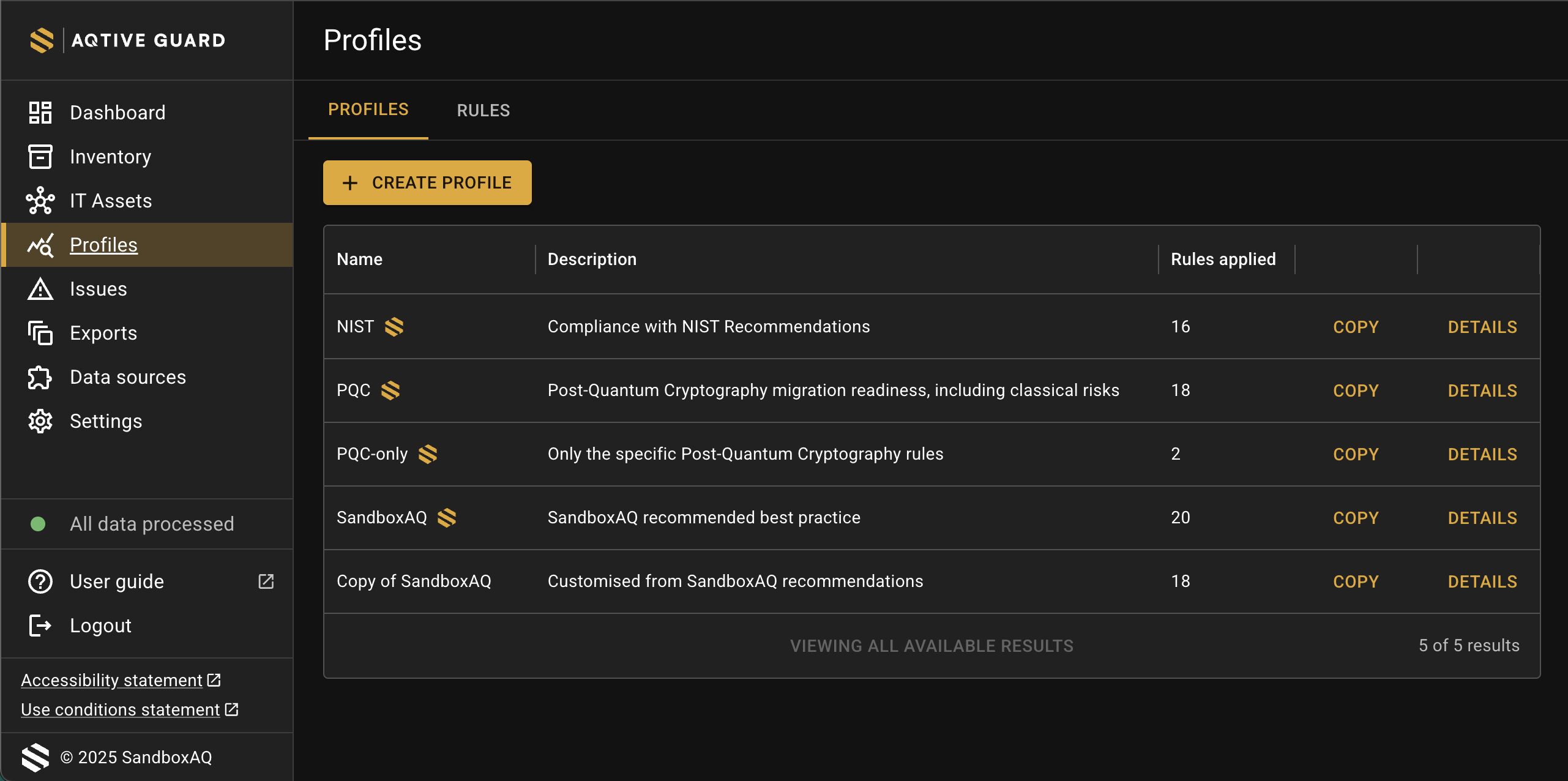 ↑
↑
Built-in profiles↑
AQG built-in profiles are designed to adhere to industry best practices and provide a solid foundation for cryptographic security. These profiles serve as a starting point for configuring your security settings and can be used as a foundation for creating custom profiles. The available built-in profiles include:
- SandboxAQ: The SandboxAQ best practices profile provides a comprehensive set of rules that align with widely accepted cybersecurity standards, covering common security requirements. This profile includes graded severity versions of rules, offering a nuanced assessment of compliance, and is regularly updated with new rules as they become available.
- NIST: The NIST profile helps organizations align with NIST guidelines and standards, providing a foundation for evaluating cryptography against key requirements, while acknowledging that full NIST compliance involves additional considerations and evaluations.
- PQC-only: The PQC-only profile focuses your view solely on data specific to the Post-Quantum Cryptography rules.
- PQC: The PQC profile integrates the SandboxAQ best practices profile with the PQC-only profile, providing a comprehensive profile for PQC migration alongside other widely accepted cybersecurity standards.
Important
Built-in profiles are read-only and cannot be modified directly. To make changes, create a copy of a built-in profile and use it as a starting point to create a custom profile that aligns with your organization’s specific policies and needs.
Custom profiles↑
You can create a custom profile from scratch, or use an existing profile as a template so you can adapt and refine your analysis to suit your specific security needs and organizational standards.
Tip
Any time you’re working with rules or profiles, it’s helpful to consult the Rules reference in the AQtive Guard user guide for detailed rule information and specifications.
Create a custom profile from scratch↑
Follow these steps to create a custom profile by selecting from your AQG library of rules.
- Select Profiles from the main menu.
- Select Create profile.
- Enter a unique Profile name and Description. These will appear in your profile list.
- Select the rule(s) to include in your profile. Keep in mind you may need to select > to see them all
- Select Save.
Configure a custom profile↑
You can’t edit an existing profile. Instead, follow these steps to duplicate an existing profile as a template and use it to configure a new custom profile.
- Select Profiles from the main menu.
- Locate the profile you would like to use as a template. To review its rules, select Details.
- Select Copy.
- Enter a unique Profile name and Description. These will appear in your profile list.
- Select the rule(s) to include in your profile. Keep in mind you may need to select > to see them all
- Select Save.
Delete a custom profile↑
When you no longer need a profile, follow these steps to delete it.
Note
You can’t delete the AQG built-in profiles.
- Select Profiles from the main menu and locate the profile you’d like to delete.
- Select Details and carefully review the profile name, description, and rules to make sure you want to move forward with the deletion.
- Select Delete profile. If you are sure, select Yes, delete profile. This can not be undone.