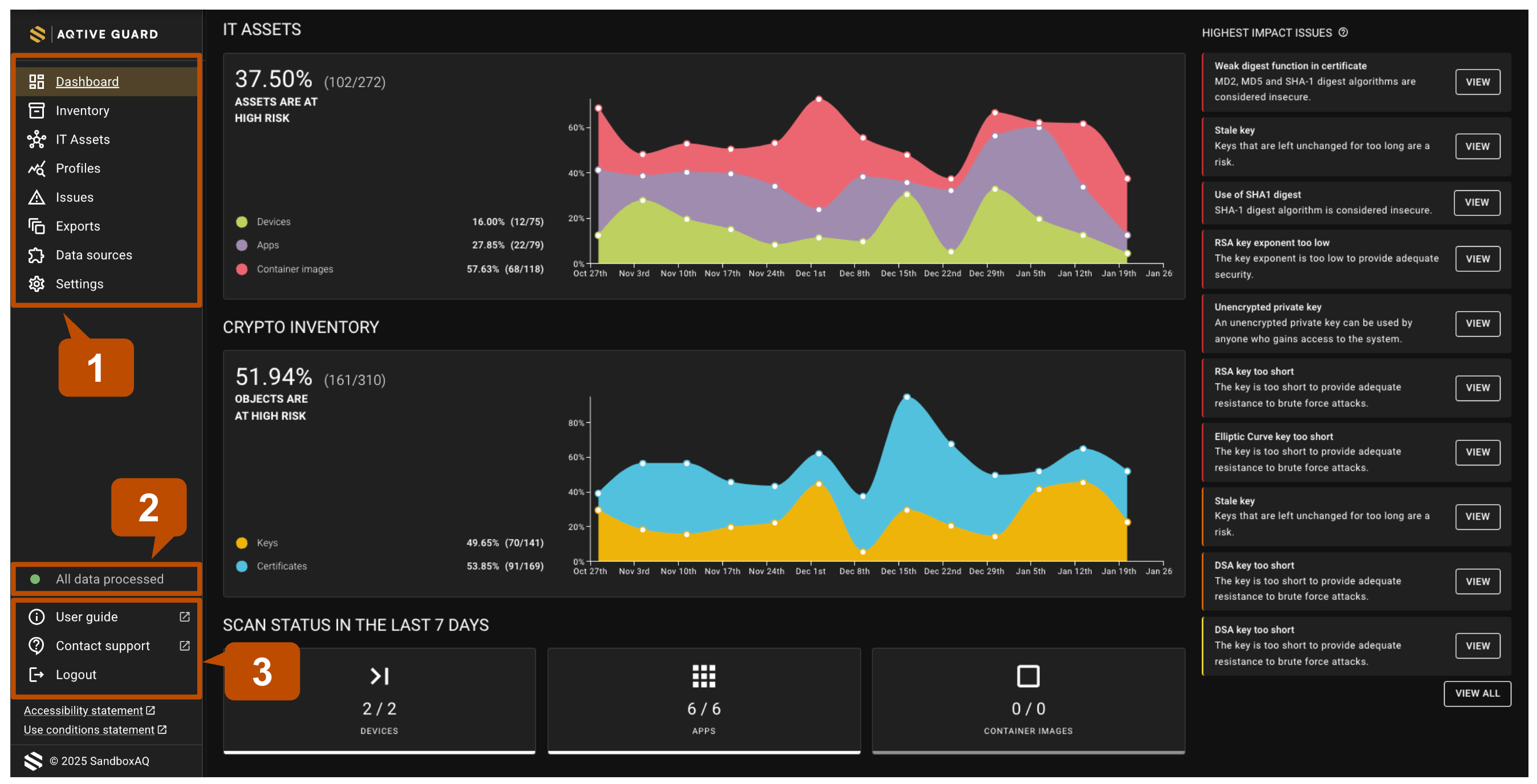Navigation↑
The navigation panel, located on the left side of the screen, is your central hub for accessing AQtive Guard (AQG) features and resources.
Navigation panel↑
The navigation panel offers the following options:
- Main menu - Access AQG features, explore your cryptographic inventory, and configure system settings.
- Data analysis status - Monitor analysis progress and completion.
- Help center - Get answers to questions and learn more about your cryptography and Non-Human Identities (NHIs).
Tip
Use the sidebar collapse icon at the bottom of the navigation panel to hide or show the menu as needed.
Main menu↑
The main menu makes it easy to navigate to the following options from anywhere in AQG:
- Dashboard - Monitor the overall health of your IT assets, Crypto inventory, Scan status, and Highest impact issues.
- Protect - Extend the comprehensive visibility you get from AQtive Guard Discover with automated cryptographic management capabilities.
- Issues - Understand and address the high-impact issues discovered in analysis.
- Inventory - Monitor and manage your cryptographic inventory (Keys, Certificates, Operations, Keystores, TLS configs, Handshakes, Secrets, Hosts, Applications, Container images, and Files).
- Data sources - Configure integrations and run scan requests.
- Exports - Save and export custom Inventory views. You can also export the results of an Impact Assessment.
- Profiles - Create and manage the profiles used in analysis to flag out-of-policy issues.
- Settings - System admins can create API tokens for administrator or uploader-level permissions.
Tip
For more information on each menu option, refer to the corresponding section in this user guide.
Data analysis status↑
The data analysis status provides an update of progress as AQG analyzes incoming data. The following states are possible:
- All data processed - Indicates that AQtive Guard has completed analysis and inventory of all ingested data.
- Analyzing events - Signifies that data analysis is currently in progress.
During large-scale data ingestions, the status may also indicate the number of items processed.
Help center↑
The help center at the bottom of the AQG navigation panel offers access to AQG documentation and resources for mastering cryptographic best practices.
- User guide - Browse this comprehensive guide to learn how to use AQG effectively and maximize its value. Addtional resources within the guide include:
- Rules reference - Refer to this detailed guide for information on the cryptographic rules used by AQtive Guard to identify priority issues. The Rules reference is helpful when working with profiles.
- Knowledge base - Visit the Knowledge base for in-depth articles, expert guidance, and links to authoritative resources on cryptography best practices.
- Cryptography glossary - Consult this reference for clear definitions of key terms and concepts related to the cryptography discovered by AQG.
- Contact support - If you have further questions or need additional help, select this menu item to visit our support portal.
- Logout - Ends your current session and returns you to the login page.
Note
If your organization hasn’t set up a support portal account, reach out to your AQtive Guard account team for assistance.