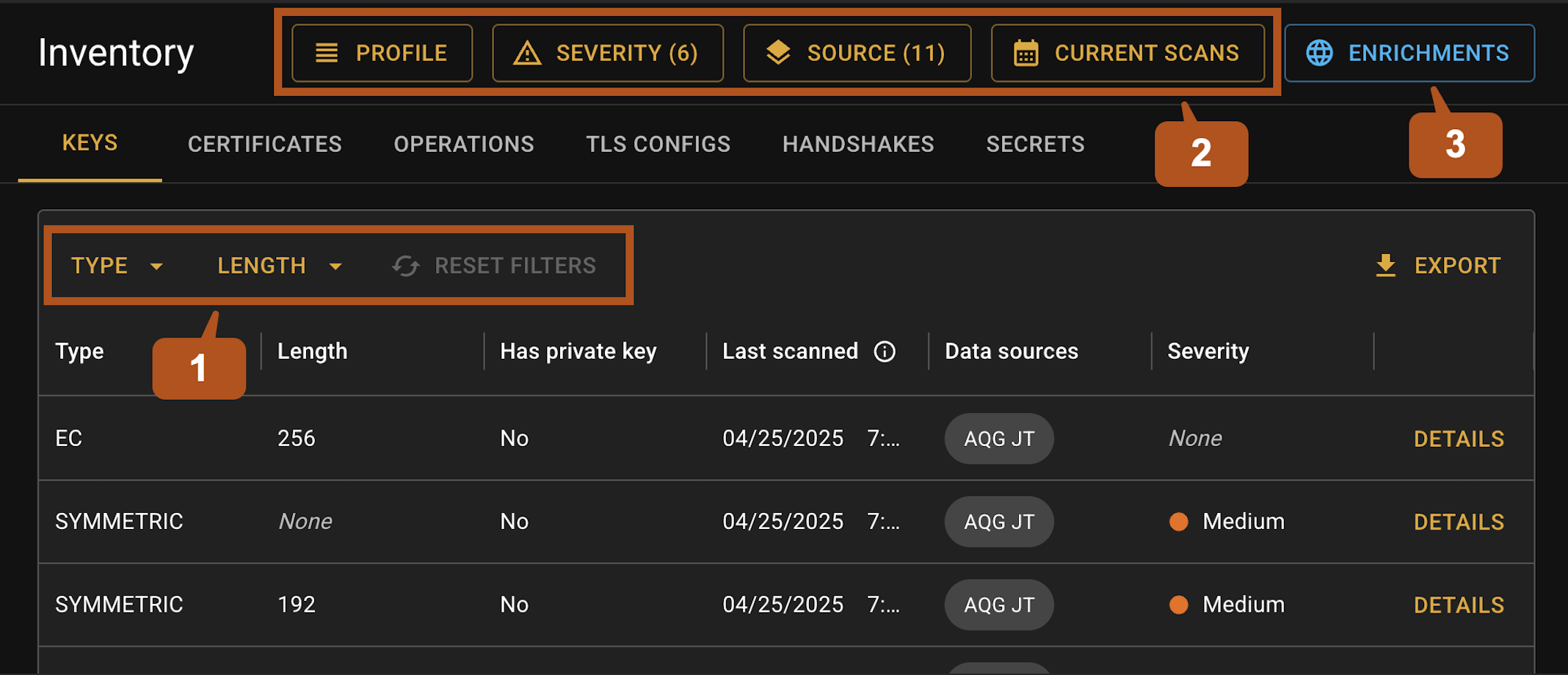Filters and data enrichment↑
Filters and data enrichment in AQtive Guard (AQG) enhance your inventory analysis by providing deeper insights and focusing your attention on relevant risks. They work together in AQtive Guard to effectively eliminate false positives, precisely refining raw data and providing the essential context needed to confirm real threats
These features are comprised of three related tools that work in harmony.
- Local filters - allow you to temporarily narrow views in data tables and exports.
- Global filters - enable you to narrow the scope of data across views for the current user.
- Enrichments - provide a specialized set of intelligent filters that leverage the proprietary AQG intelligence database to provide additional context and reduce noise from supply chain cryptography you don’t directly control.